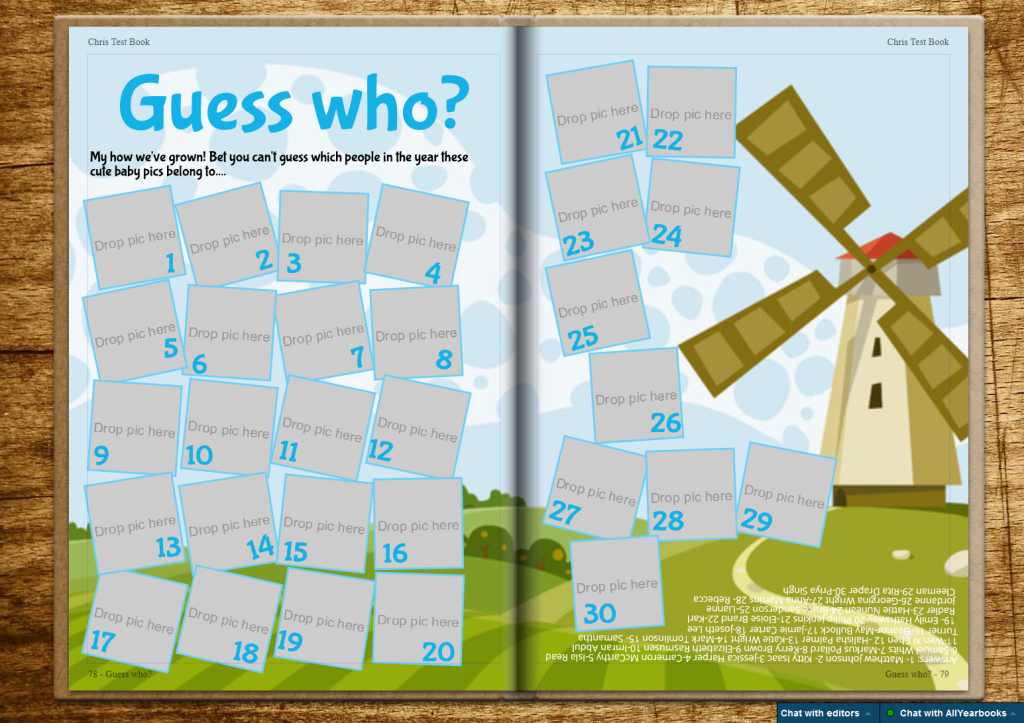#Makeitmonday: Guess the Baby Game
Now this is a classic page idea that we see in lots of yearbooks each year! To show how far you’ve all come, a guess the baby game will bring some light-hearted humour (and a little embarrassment) to your book 
Making a guess the baby page is actually really simple despite having a several elements to the design. Let’s look at how this was created in the page designer….
Step 1: Once you’ve created a page, set a background by clicking onto the theme icon in the toolbar and then onto backgrounds. I really like this countryside design as it works perfectly for this style of page!
Step 2: Add your page title. Click the add title button to add in your page title. Be sure to choose a fun font for this to match the theming of your page 
Step 3: Decide on how many photos you want to include. Create your first frame by clicking the add frame button and adjust the sizing accordingly. When you’re happy with the size, press ctrl + D on your keyboard as many times as necessary to duplicate the frame so your photos are evenly sized.
Step 4: Arrange the frames on your page and add a little rotation to each frame to create the jaunty, scattered effect.
Step 5: Click the add title button and replace the title text with a number. Now drag this over the corresponding frame on the page. Repeat for your other frames so each of them appear numbered.
Step 6: People will want to know who’s who so be sure to include answers in the book. You can add them to the page using the add text button and then rotate the text box so it appears upside down at the bottom of the page
Step 7: Add your photos  Ta Da!!! You’ve created a beautiful baby photo collage with an added quiz game style!
Ta Da!!! You’ve created a beautiful baby photo collage with an added quiz game style!