The five-point collage checklist!
We’ve seen countless amazing collages from editors over the years, so we thought we’d share a checklist of things to double check before signing off on your book, ensuring you make the best collages possible.

1. Are there duplicates?
When placing loads of photos in one book, it is sometimes possible for editors to mistakenly add a photo which is already on a different page. It’s always best to check this before submitting for print because this can easily ruin what would otherwise be a perfect collage!
Luckily we have a great tool to help you spot any sneaky duplicates, be warned though that this won’t work if the same photo has been uploaded twice to the system. Just click on the ‘proof and print’ menu within your book and you will find the option there.
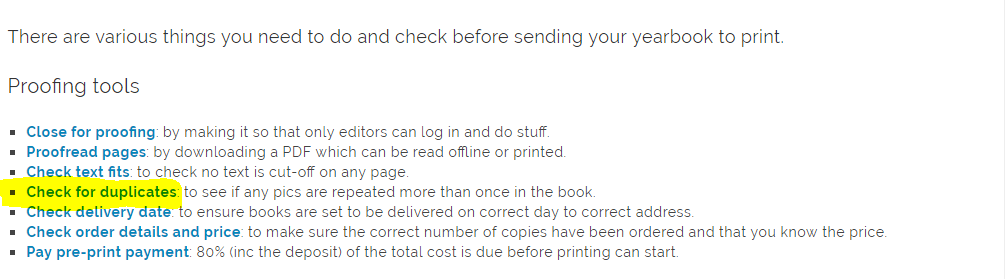
2. Is everyone represented?
It’s nice to see everyone fairly represented in a collage, so make sure everyone has their chance to shine!
3. Has everybody got their heads?
When you’re collating your photos and placing them on the page make sure that the photo is in the correct shape. It may sound obvious but on a page full of photos it’s easy for people to be accidentally cropped out, or covered by another photo.
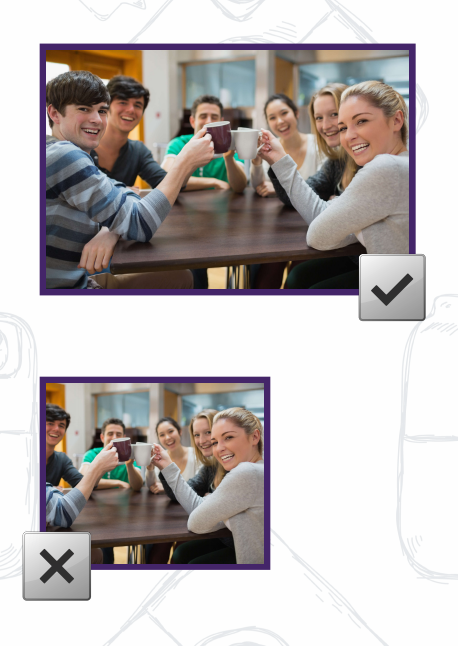
4. Is it distracting?
Much of this comes down to personal preference, but it is worth keeping in mind that busy backgrounds and bright colours may distract readers from the actual content of the page. In the example below you can see that both pages contain the same photos – but the backgrounds give the page a very different feel.


5. Will your photos print well?
Yes, we know we say this all the time but it is such an important point! We want you to have the best book possible, which means using good photos! We won’t get too technical but when you enlarge a small photo, the resolution will decrease. This means that the quick snap you took on your phone of your cat may not look great when stretched across a double page spread.
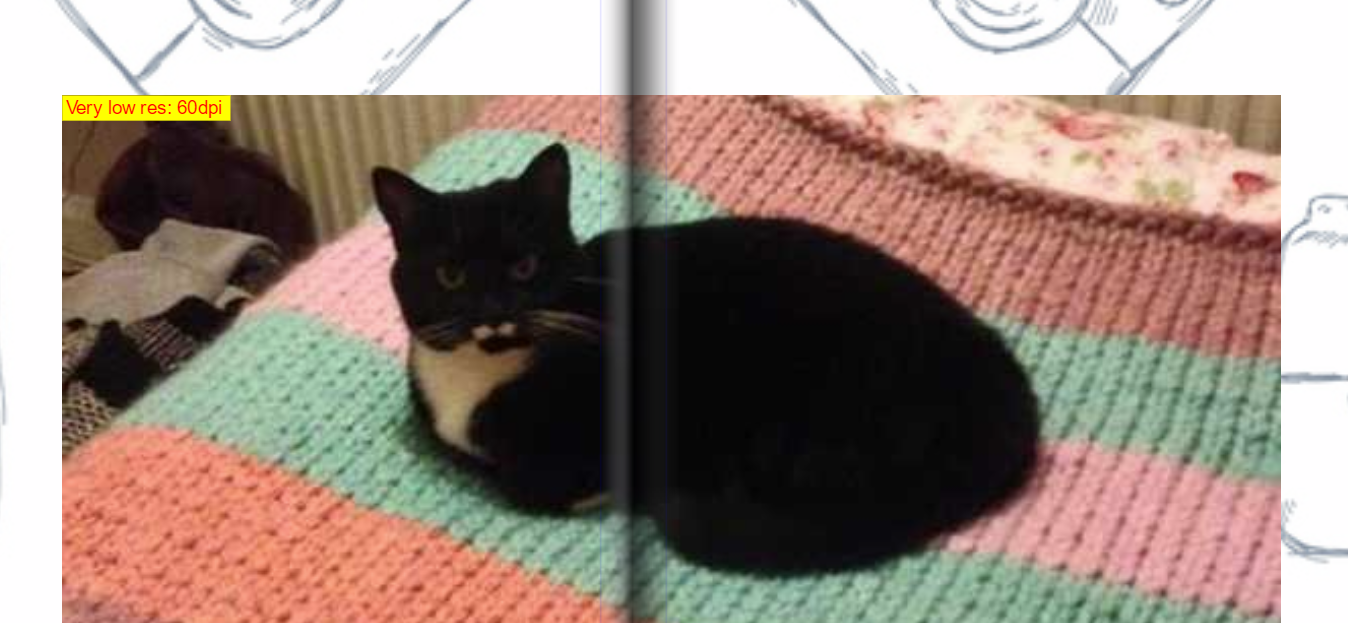
Once again, our system comes to the rescue and will warn you of such problems. When a yellow box appears with a dpi warning you should probably consider changing the frame size, replacing the photo completely, or picking a new layout to accommodate the photo. Your yearbook coordinator will be happy to help with ideas and solutions too!

Please, please, please download a PDF spread of all your pages before printing – this will give you a better idea of what the page will look like when printed so you can avoid any unhappy surprises when you receive the physical copy!